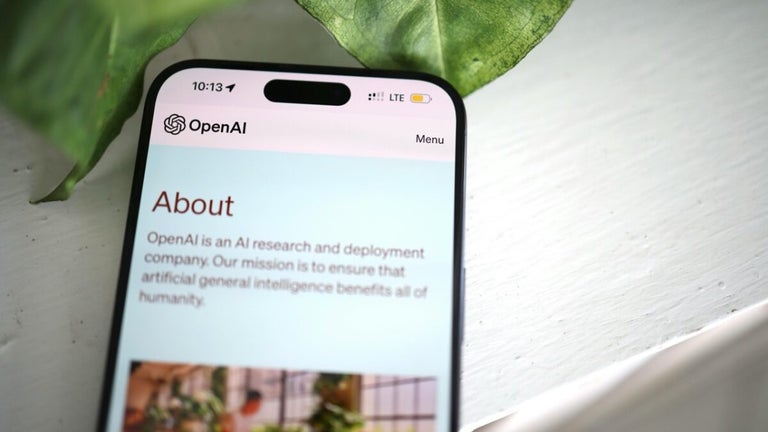Download Tenorshare 4uKey for Windows: A simple iOS unlocking tool
Tenorshare 4uKey is an iOS unlocking tool that helps users regain access to their Apple devices when locked out. This powerful and reliable Windows PC software offers a range of features that will help you quickly and easily unlock your Apple device without needing specialized training or technical knowledge. It is compatible with most iOS devices, including iPhones, iPads, and iPod Touch, and with the latest iOS 18. Apart from unlocking your iOS device, it solves many other iOS unlock issues, including MDM lock bypass, Screen Time Passcode removal, Apple Account (formerly Apple ID) removal, and iCloud activation lock bypass. It is one of the best iOS unlock tools, working similarly to tools like 3uTools, AnyUnlock, and 4uKey iOS, and you can download Tenorshare 4uKey for Windows for free to get a simple tool to access your iOS device in case of forgotten credentials.
Tenorshare 4uKey for Windows user interface
Tenorshare 4uKey features a simple user interface, making it accessible to users of all skill levels. When you open the app, you are met with a simple and clean interface with soft white, blue, and light blue hues. The interface is decluttered, and icons have different colors that complement the overall color scheme. On the main page, you will see the Unlock iOS Screen and Start button, front and center, and next to the two is the vector art of the iPhone. Below are three Tenorshare 4uKey functionalities: Unlock Apple ID, Remove Screen Time Passcode, and Bypass MDM. This straightforward interface will give you an easy time using Tenorshare 4uKey for Windows, whether a beginner or a professional user.
What you can do with Tenorshare 4uKey for Windows
Tenorshare 4uKey is a one-click iOS unlocker that helps when you lose access to your iOS credentials. Although there are other ways to unlock your iOS devices, like contacting Apple, Tenorshare 4uKey offers an easy way. The tool provides several functionalities, including:
iOS screen lock removal: Screen passcode removal is one of the main functions of Tenorshare 4uKey. This tool allows you to cancel your screen lock, whether you are using a 4-digit or 6-digit passcode, an alphanumeric code, a custom numeric code, a Face ID, or a Touch ID. When you accidentally lock yourself out of your iPhone or iPad, this tool will help you wipe the lock and regain access.
Factory reset without password: iOS devices require your Apple credentials before you can initiate a factory reset. This is where Tenorshare 4uKey comes in. Using this tool, you can directly initiate a factory reset from your Windows PC without logging into your iTunes account or typing any passcodes.
Bypass MDM: Mobile Device Management (MDM) is a feature that allows you to remotely control another device or keep track of it. Using MDM, an admin can limit an iOS device’s capability to remotely manage key aspects like software updates, phone locks, remote wipes, and new installs. However, using Tenorshare 4uKey, you can bypass the MDM locks without needing the admin credentials and unlink the locked device from remote control and monitoring.
Screen Time Passcodes unlock: Sometimes, you may set app time limits on some apps on your device. However, when you forget the passcodes to unlock them, things can get messy and bother you a lot. Tenorshare 4uKey is handy in such scenarios, providing an easy way to erase these passcodes without any data loss for a lock-free experience.
Apple Account removal: Tenorshare 4uKey also lets you remove a lost-password Apple Account from your iOS device. Data deletion will depend on your iOS version and whether the Find My feature is on or off. For example, if you’re using an iOS 11.4 device or later with Find My enabled, you will lose your data, but if Find My is disabled, your data won’t be lost. All in all, the tool will let you know of the specific repercussions before you proceed.
How to use Tenorshare 4uKey to unlock an iOS device
Tenorshare 4uKey is available for Windows 7 PCs and later versions, and the installation process is simple. If you feel intimidated by this software’s capabilities, here’s a step-by-step guide on using Tenorshare 4uKey to remove an iPhone or iPad passcode.
Step 1: Download Tenorshare 4uKey for Windows and install it on your computer.
Step 2: Open Tenorshare 4uKey and click Start.
Step 3: Connect your iPhone or iPad to your PC using a USB data cable, and the tool will automatically detect your device. Once your device is detected, click Next.
Step 4: Tenorshare 4uKey will show the firmware package. Select the one that matches your iOS version and device model, and click Download.
Step 5: Once the download is complete, click Start Remove to unlock the locked iPhone. You must keep your device connected to your computer during this process.
How to use Tenorshare 4uKey to remove Screen Time Passcodes
Here’s a step-by-step guide on using Tenorshare 4uKey to remove Screen Time Passcodes:
Step 1: Download Tenorshare 4uKey for Windows and install it on your computer.
Step 2: Open Tenorshare 4uKey and click Start.
Step 3: Connect your iPhone or iPad to your PC using a USB data cable, and the tool will automatically detect your device. Once your device is detected, click Next.
Step 4: If this is the first time you’re connecting your iOS device to this PC, you will be asked to Trust the computer, accept it, and click Next.
Step 5: The tool will load for a few minutes, and afterward, you will get the option to start removing the lock on your device. Click Start Remove to remove the Screen Time Passcode on your device. You must keep your device connected to your computer during this process.
A simple but effective tool
Tenorshare 4uKey for Windows is a simple but effective tool for unlocking iOS devices. This tool can bypass most iOS locks, including numeric codes, Touch ID, Face ID, Screen Time Passcodes, and MDM locks. Its simple interface, ease of use, versatility, and transparency make it an excellent choice for users seeking a reliable and user-friendly solution to unlocking iOS devices.